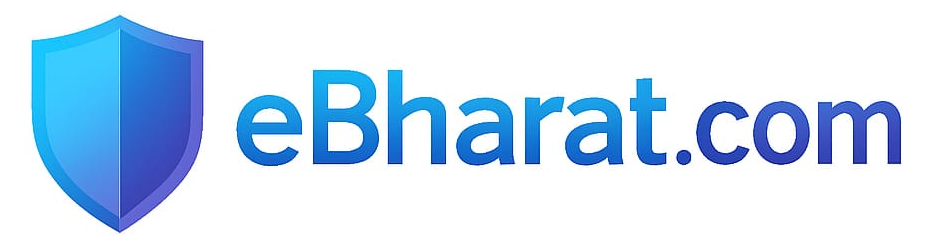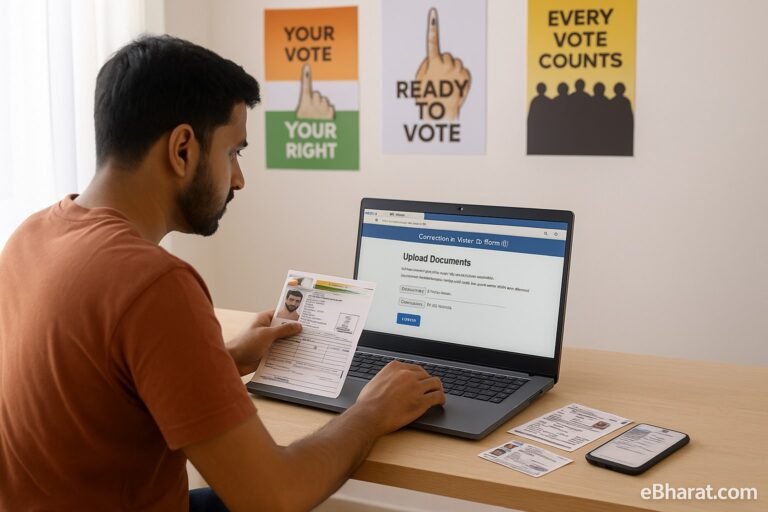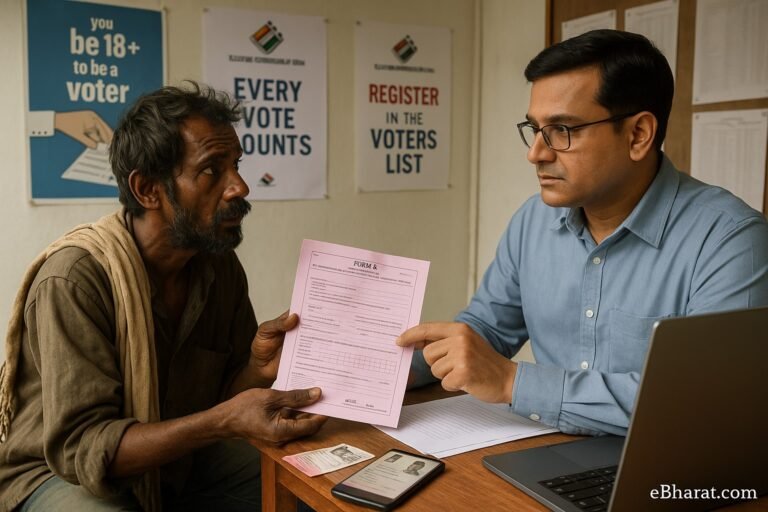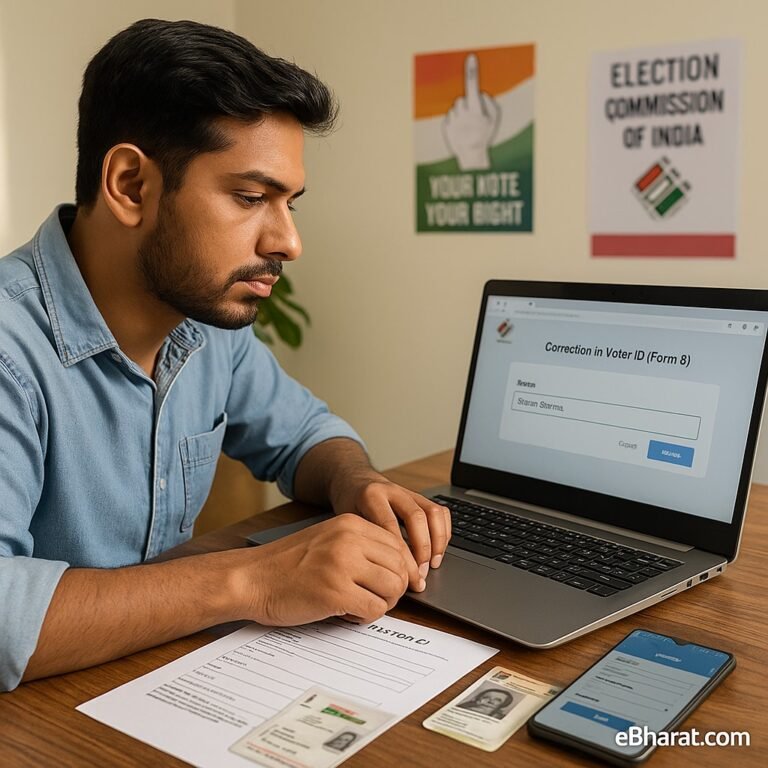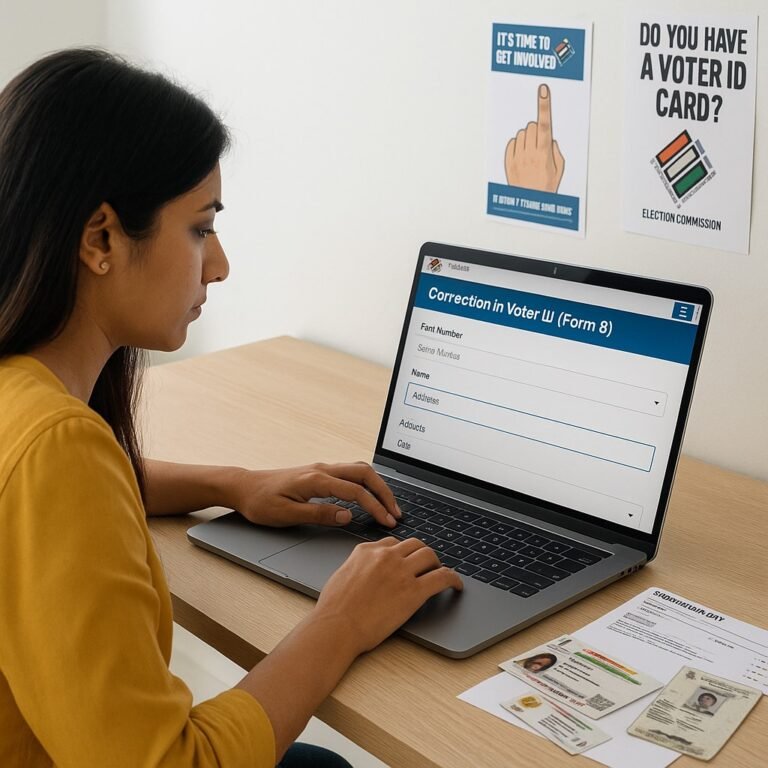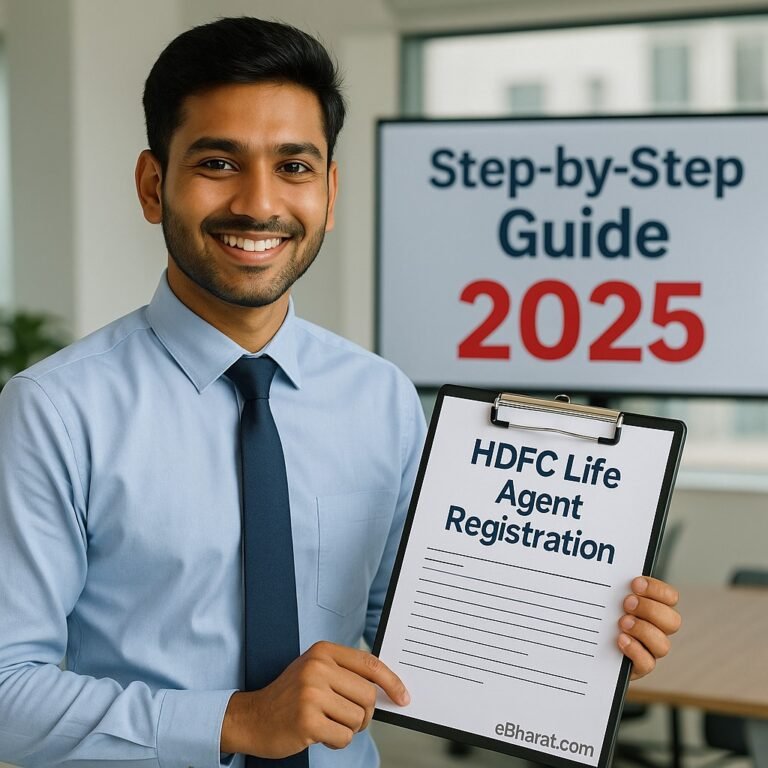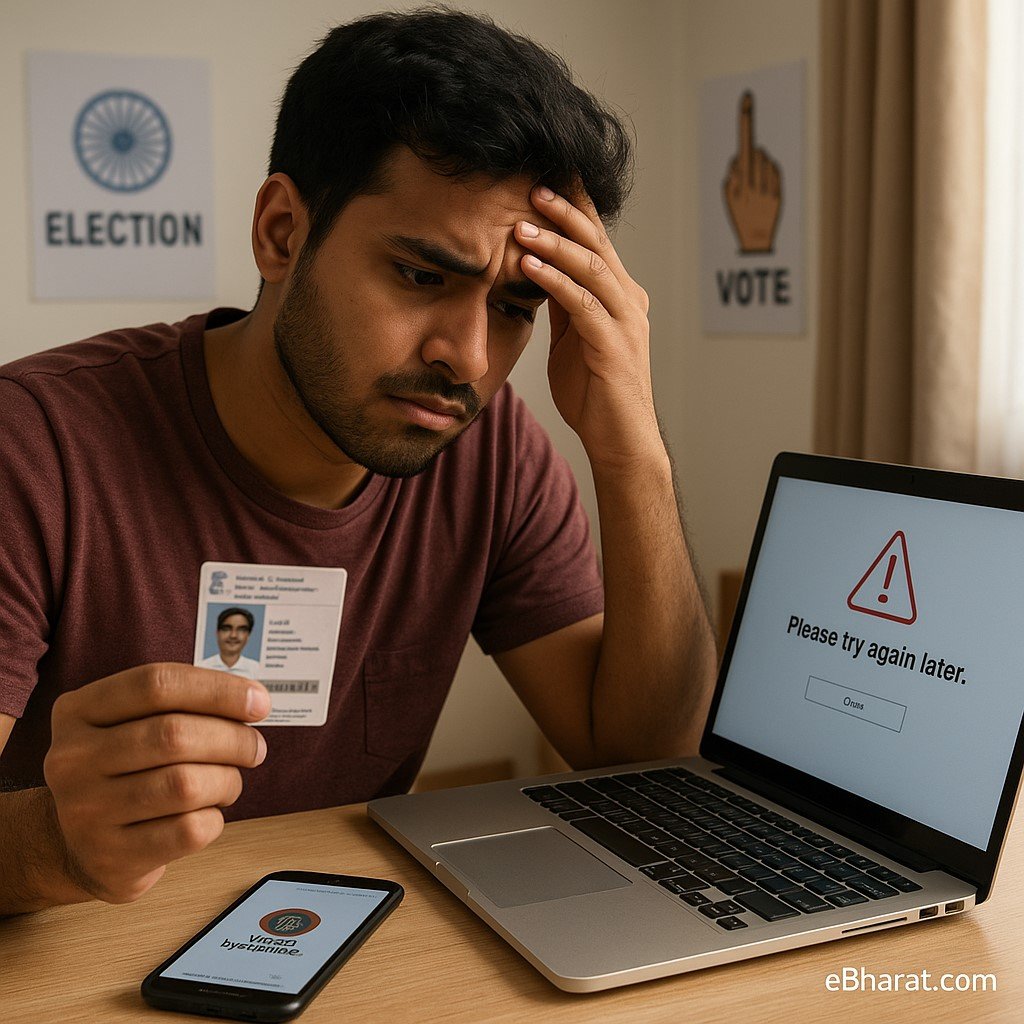
The digital voter ID card (e-EPIC) was launched by the Election Commission of India (ECI) to make voter identity accessible anytime, anywhere. But many citizens often face the frustrating error: “Please try again later” while downloading e-EPIC through the NVSP portal or Voter Helpline app.
If you’re stuck with this problem, don’t worry. This guide explains why the error occurs and gives you a step-by-step solution to fix it.
Why Does the e-EPIC Download Error Occur?
- Server Load Issues
- During election season or large-scale voter roll revisions, the NVSP servers get overloaded.
- This leads to failed downloads and the “try again later” message.
- Unlinked Mobile Number
- If your voter ID is not linked with your current mobile number, you won’t be able to download e-EPIC.
- Outdated Electoral Roll Data
- If your details in the voter list are incorrect or pending updates, the system cannot generate e-EPIC.
- Technical Glitches
- Temporary bugs in the NVSP portal or app also cause this error.
Step-by-Step Fix for e-EPIC Download Error
1. Verify Mobile Number Linkage
- Visit the NVSP portal → e-KYC section.
- Check if your mobile number is linked with your EPIC.
- If not linked, update it through Form 8 online.
2. Try During Off-Peak Hours
- Avoid peak daytime hours when servers are busy.
- Try downloading your e-EPIC late at night or early morning for smoother access.
3. Update Your Details in Voter List
- If you recently changed your address, name, or photo, confirm that your correction request has been approved.
- Use Track Application Status on NVSP with your Reference ID.
4. Use the Voter Helpline App
- Download the Voter Helpline app (Android/iOS).
- Login using your registered mobile number + EPIC number.
- Try downloading e-EPIC through the app instead of the website.
5. Clear Browser Cache or Switch Device
- If using NVSP website, clear cookies and cache.
- Switch to a different browser (Chrome, Edge, Firefox) or use another laptop/phone.
6. Contact BLO or Local Election Office
- If the problem persists, meet your Booth Level Officer (BLO) or local election office.
- They can regenerate your e-EPIC or provide a physical voter ID.
📌 Also Read
Still confused about your polling booth and voter list details? Here’s a step-by-step guide to check them easily.
👉 How to Check Voter List by Polling BoothWhy Fixing This Matters
- Your e-EPIC is legally valid just like the physical voter ID card.
- It can be used for:
- Voting identification on election day.
- Banking & SIM verification.
- Government schemes & services.
- Solving the error ensures you’re ready with valid ID before elections.
Quick Tips
- Always keep your EPIC number and registered mobile number handy before starting the download.
- Use the same details as in the electoral roll to avoid mismatches.
🗳️ Get Your Digital Voter ID Now
Don’t wait for election day to discover issues. Fix your details and download your e-EPIC card today for hassle-free voting and ID verification.
✅ Download e-EPIC from NVSP